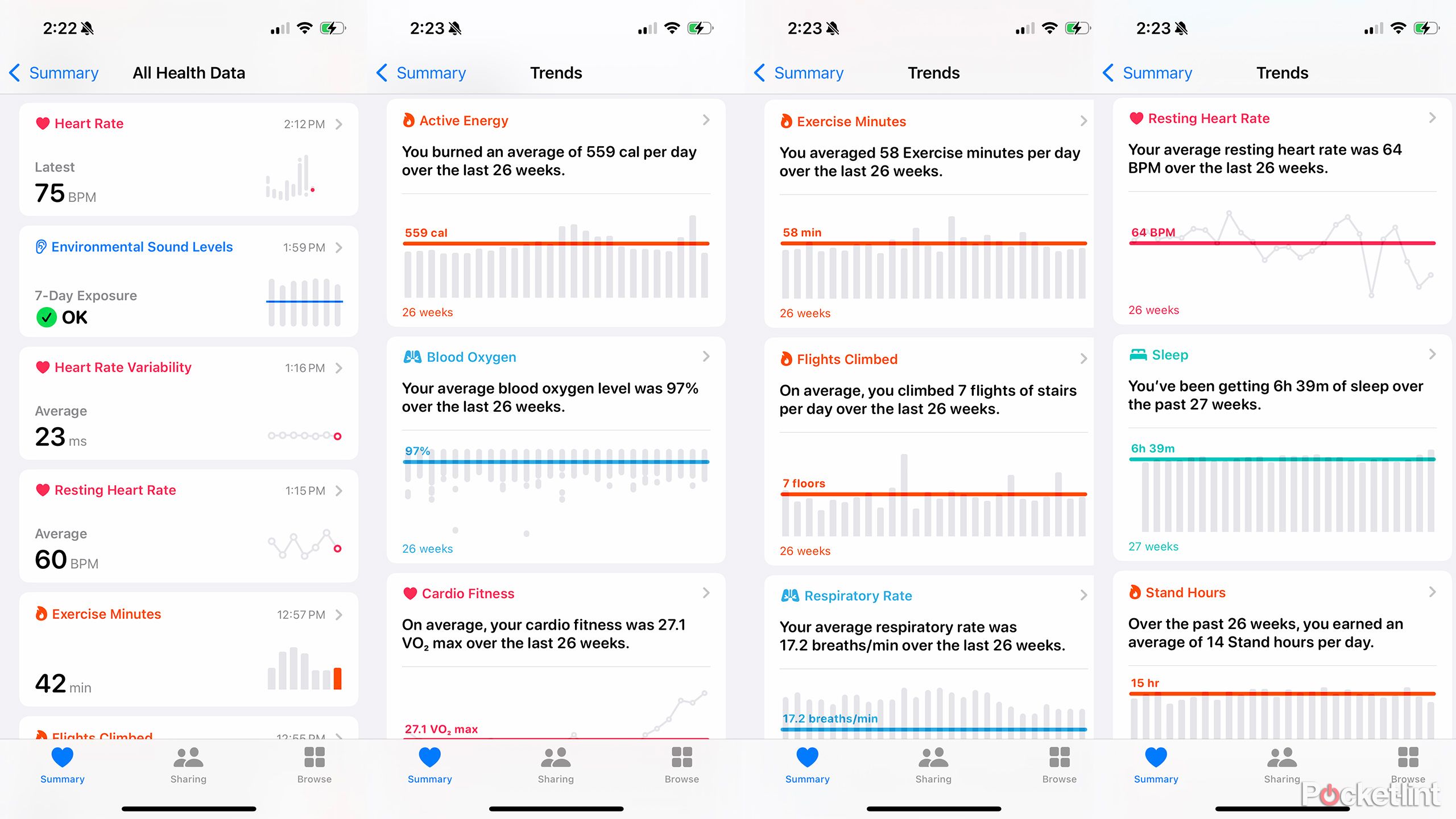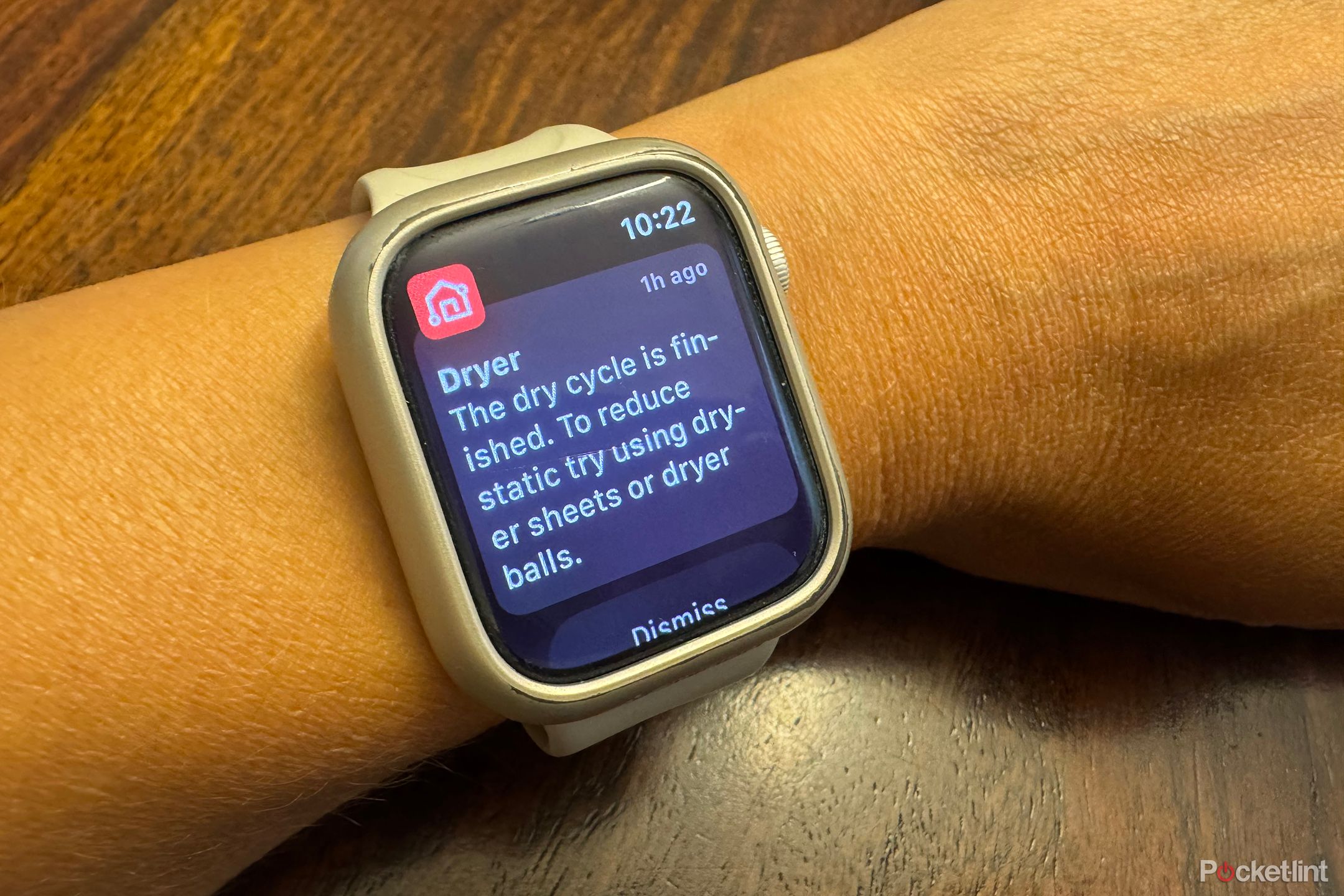Key Takeaways
- Review and check in on Health data daily for a more comprehensive look at your metrics and trends.
- Download and listen to music and podcasts offline on your Apple Watch without needing a cellular model.
- Make use of all compatible iPhone apps on your Watch to receive important notifications smoothly.
The Apple Watch is already a useful tool for iPhone owners. You can keep on top of notifications, track workouts, sports, and activities, monitor vitals and sleep, and even access apps from your wrist. There’s so much you can do with an Apple Watch. There are plenty of things you might not have even known you can do with an Apple Watch. Once you have set up the Apple Watch and learned how to navigate it like a pro, you’ll want to leverage everything it has to offer to get the most out of it.
Related
Just got an Apple Watch? Here are 6 tips to make setup easy
You know the basics when it comes to the Apple Watch, but here and some tips and tricks to make the experience better.
1 Keep daily tabs on your health
Don’t ignore the data
The Apple Watch is managed through three apps: Health, Fitness, and Watch. Apple Health is where you can find plenty of details about what the Watch is tracking, beyond what appears on the Watch screen itself. Go through this data every day, or at least every few days, to see far beyond just the progress you’ve made toward completing your Rings. Here, you’ll see everything from the results of ECGs you have taken, your sleep report, any state of mind details you logged in the mindfulness app, and more. There’s also a section for Health Trends where you can see averages of metrics like Active Energy, Blood Oxygen, Cardio Fitness level, Exercise Minutes, and more over the previous 26-week period.
- Open the Health app on your iPhone.
- Select the Summary tab.
- Tap Show All Health Trends.
- If you want to see your day-to-day data, select Show All Health Data instead.
2 Add music and podcasts
Listen without your phone
You don’t need an Apple Watch + Cellular model to listen to music on the go without your phone. And you don’t need to bring your phone so you can stream music. You can download songs and playlists from Apple Music (with a subscription) directly to the Watch to listen with the wearable connected directly to a pair of wireless earbuds or headphones. Don’t forget that Apple Podcasts is available, too. You can download podcast episodes to the Watch to listen to offline. You can even add shows that you follow to Watch so new episodes automatically download to the device. This way, there’s always something fresh and new for your next walk, run, or commute without eating up cellular data from your phone via streaming.
- Open the Watch app on your iPhone.
- Select the My Watch tab.
- Scroll down to and select Music.
- Tap + Add Music.
- Select from Playlists, Favorites, Albums, Downloads, and more and tap the orange “+” button to add it directly to the Watch for offline playback.
- For podcasts, follow steps 1 and 2 then select Podcasts.
- Select + Add Shows and choose from ones you have followed.
Note that downloaded content from Apple Music and Podcasts will play only as long as you have an active subscription.
3 Download all compatible iPhone apps
These are useful notifications
If you have an app on your iPhone, chances are you downloaded it for a reason. If it’s an app that provides notifications, you might want to see those notifications on your wrist, too. Make sure to install all apps from your phone that have an Apple Watch counterpart on the smartwatch, too, and to enable notifications from them. These may be important notifications that you’ll appreciate seeing without lifting your phone. For example, I love knowing when a load of laundry is done in my LG washer and dryer through notifications from the LG ThinQ app. My Ring video doorbell motion alerts come through to the Watch as well. Even if you decide to un-show an app on Apple Watch to allow for a less cluttered view, or to halt notifications if they become too intrusive, trying it first to see the functionality it affords is worth it.
- Open the Watch app on iPhone.
- Select the My Watch tab.
- Select Notifications.
- Scroll down to Mirror iPhone Alerts From and make sure all the apps you want to see notifications from are turned on. If not, tap the slider on the right until it turns green to turn it on.
4 Set up multiple Watch Faces
Have one for every occasion or time of day
Once you download an Apple Watch face to the device and customize it to your liking, it appears in the My Faces section of the Watch app for easy access. You can download multiple faces and swap among them from this section of the app as well as right from the Watch itself. It’s a good idea to save a few favorites for quick access to change for the day, time of the year, even occasion. Maybe you have a default watch face, but also one for when you’re on vacation or it’s the weekend that shows a fun personal photo. You might also want a more elegant watch face for nights out versus a brightly colored screen showing your workout stats, or a photo of Snoopy. Saving multiple favorite watch faces in the My Watch section makes it easy to swap the face in one quick tap.
- Open the Watch app on your iPhone.
- Select the Face Gallery tab.
- Scroll through options and select a Watch Face you want.
- Customize it accordingly then select Add once done.
- Go back to the My Watch tab and the watch face now appears under My Faces.
- On Apple Watch, press and hold the screen until you enter edit mode. From here, swipe left and right to toggle among all your saved watch faces and tap to select.
5 Use it with complementary products and services
Apple’s ecosystem is among the best
Apple offers an ecosystem of products that work seamlessly with one another. You need an iPhone to use an Apple Watch. But there are other Apple products that work beautifully with it, too. A pair of Apple AirPods, for example, work seamlessly with Apple Watch. Use them to play tunes you have downloaded to the Watch, as noted above, or even stream from your phone. A neat trick with AirPods is that you can hold them close to the Apple Watch, open the case, open Control Center on the smartwatch, and you’ll see the battery life for the AirPods and the case right on the Watch screen.
Apple Watch is also a perfect companion for the Apple Fitness+ subscription service. Once signed up, you can access tons of workouts, set up workout plans, explore guided exercise programs by type of workout, equipment needed, trainer, and even genre of music accompaniment. The workout stats display right on the Watch’s screen, including countdown timers for things like HIIT workouts. Once finished, you can manually input details for the new Training Load feature, part of watchOS11, and view a summary. I have done many of the kickboxing workouts and find them engaging and effective, with new ones added consistently so you never run out of options. I also do Time to Walk workouts whereby a celebrity walks with you, talking about their life, career, and motivations. When they recall a specific moment, the Watch buzzes and displays a relevant photo on screen. The talks are inspiring and great for de-stressing.
6 Use it as an Apple TV remote
Control your playback
If you have an Apple TV set up in the living room, bedroom, den, or other room of the home, you can use the handy remote app on the Watch to control playback. It’s a great alternative to using your phone as a remote, which can drain its battery and requires that you unlock the device every time you want to browse the menu or pause playback. Yes, Apple TV has its own remove, but who hasn’t misplaced this thin controller at one point in time or another? Instead of wasting your time feeling through the couch cushions or trying to recall where you last left it when you have a half hour before bed to dive into a show episode, just use your Watch as an on-wrist remote.
7 There are many ways to get more out of your Apple Watch
Getting the most out of an Apple Watch is all about exploring the Watch and its features, the apps that work with it, and compatible products. In doing so, you’ll make Apple Watch a handy tool that can assist you throughout your day-to-day life.
Trending Products

Cooler Master MasterBox Q300L Micro-ATX Tower with Magnetic Design Dust Filter, Transparent Acrylic Side Panel, Adjustable I/O & Fully Ventilated Airflow, Black (MCB-Q300L-KANN-S00)

ASUS TUF Gaming GT301 ZAKU II Edition ATX mid-Tower Compact case with Tempered Glass Side Panel, Honeycomb Front Panel, 120mm Aura Addressable RGB Fan, Headphone Hanger,360mm Radiator, Gundam Edition

ASUS TUF Gaming GT501 Mid-Tower Computer Case for up to EATX Motherboards with USB 3.0 Front Panel Cases GT501/GRY/WITH Handle

be quiet! Pure Base 500DX ATX Mid Tower PC case | ARGB | 3 Pre-Installed Pure Wings 2 Fans | Tempered Glass Window | Black | BGW37

ASUS ROG Strix Helios GX601 White Edition RGB Mid-Tower Computer Case for ATX/EATX Motherboards with tempered glass, aluminum frame, GPU braces, 420mm radiator support and Aura Sync