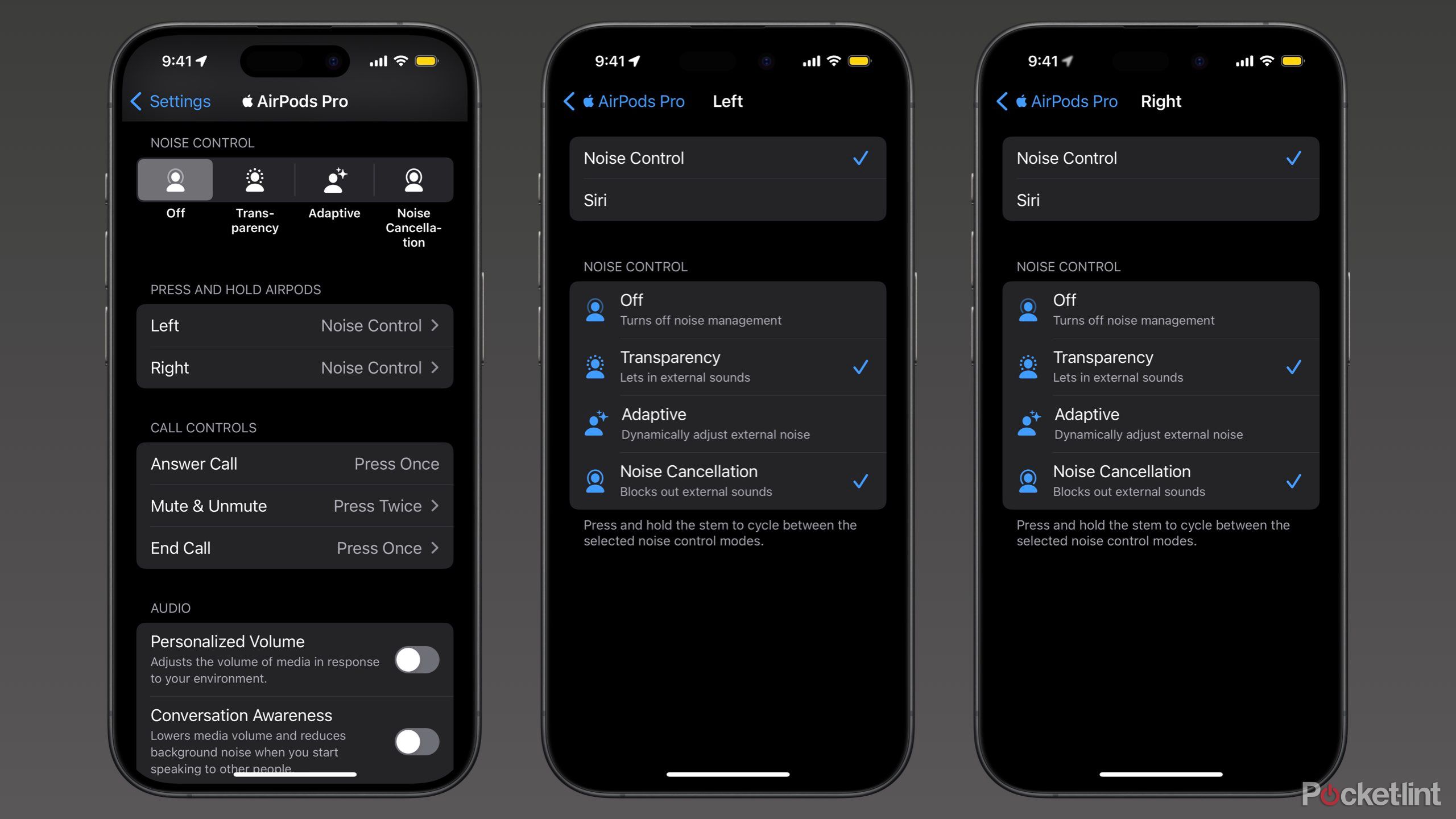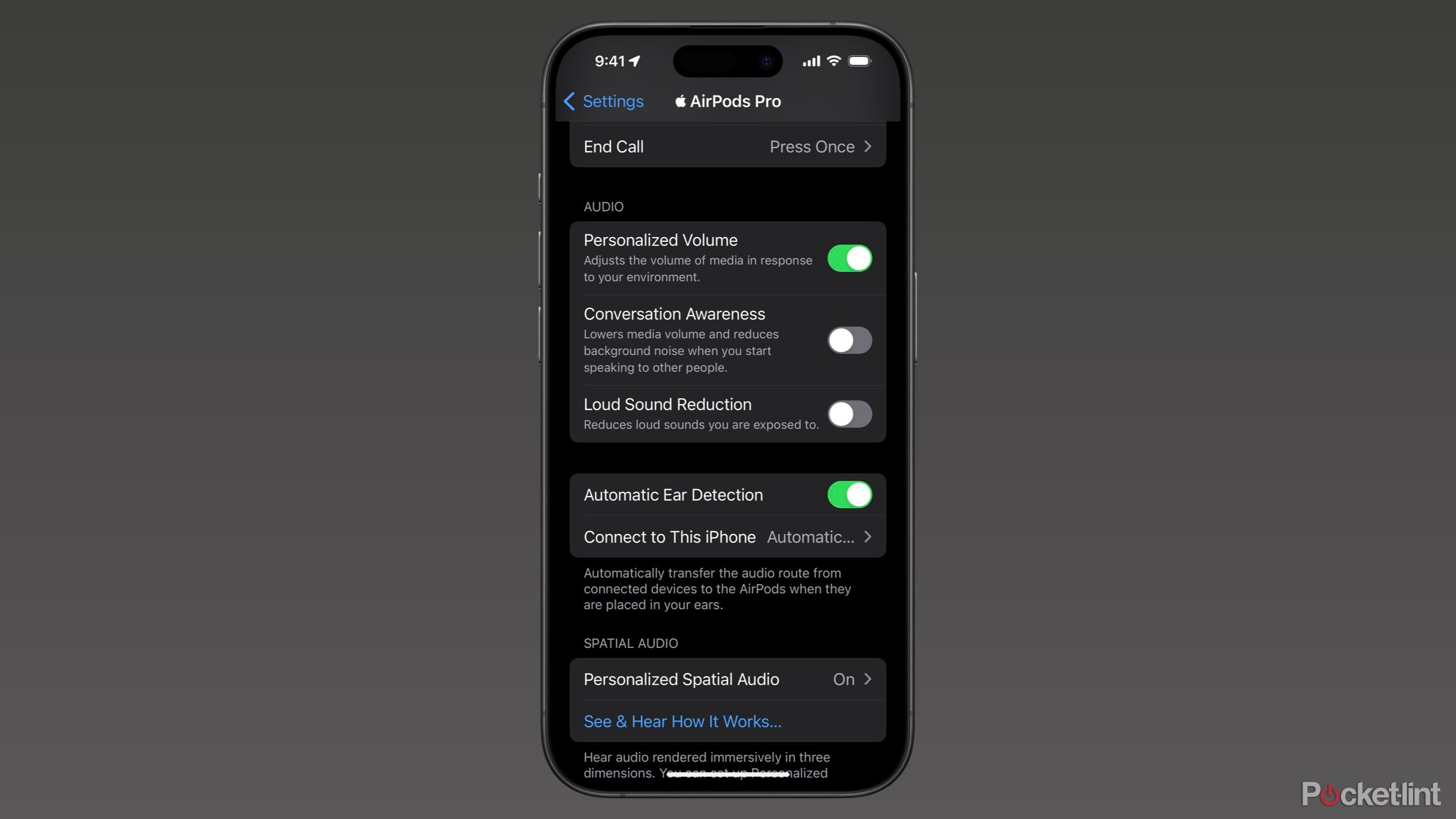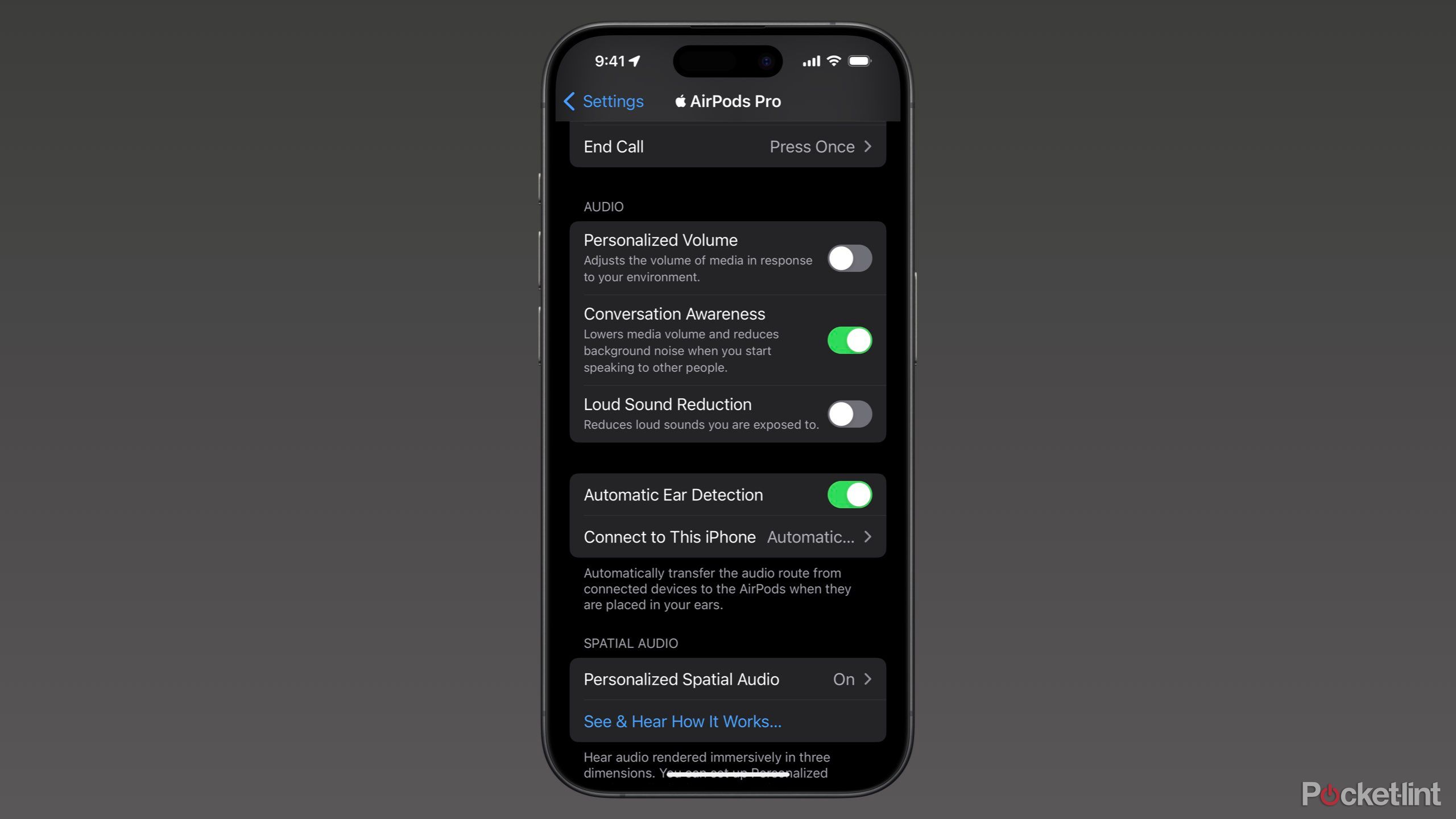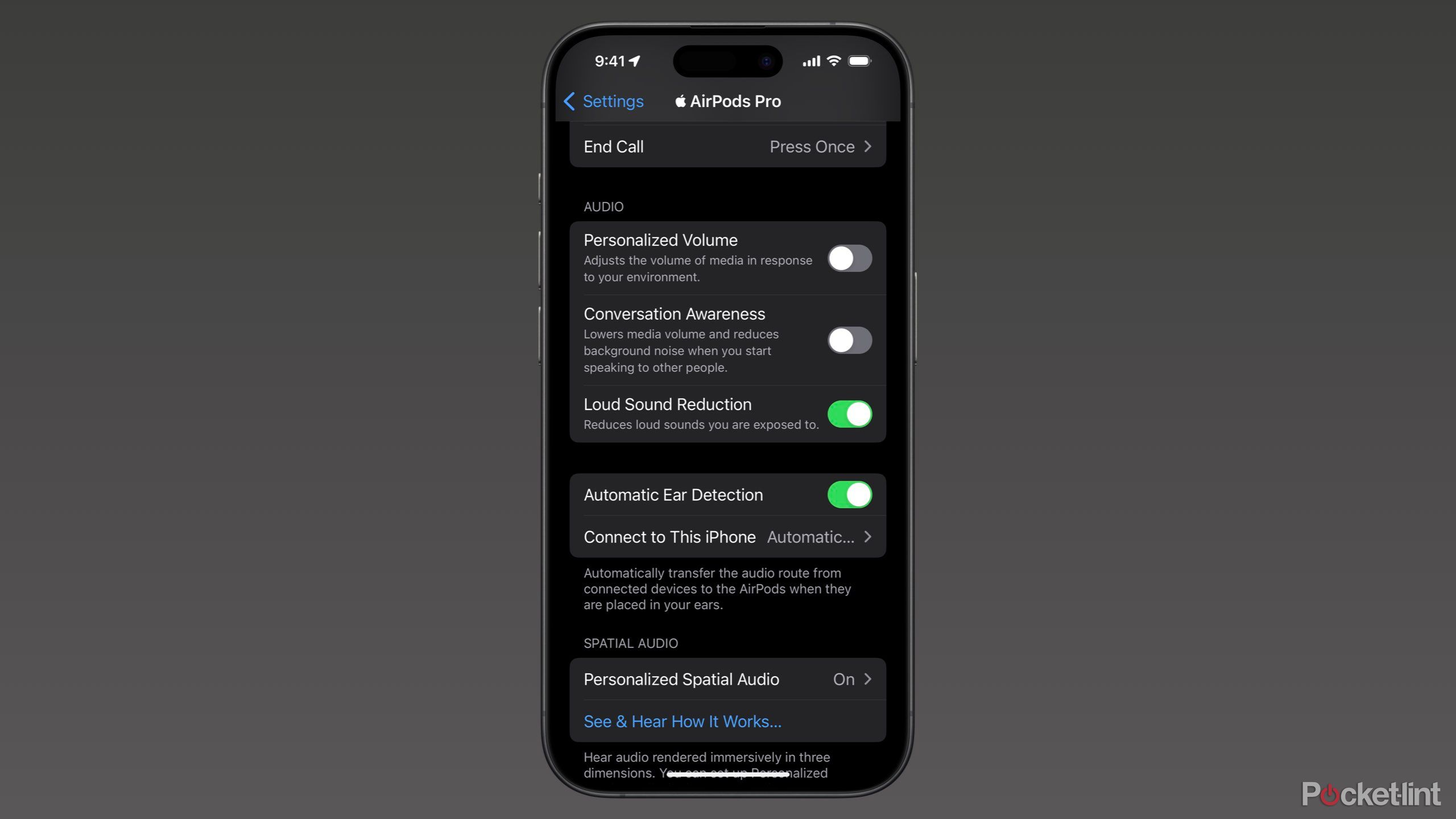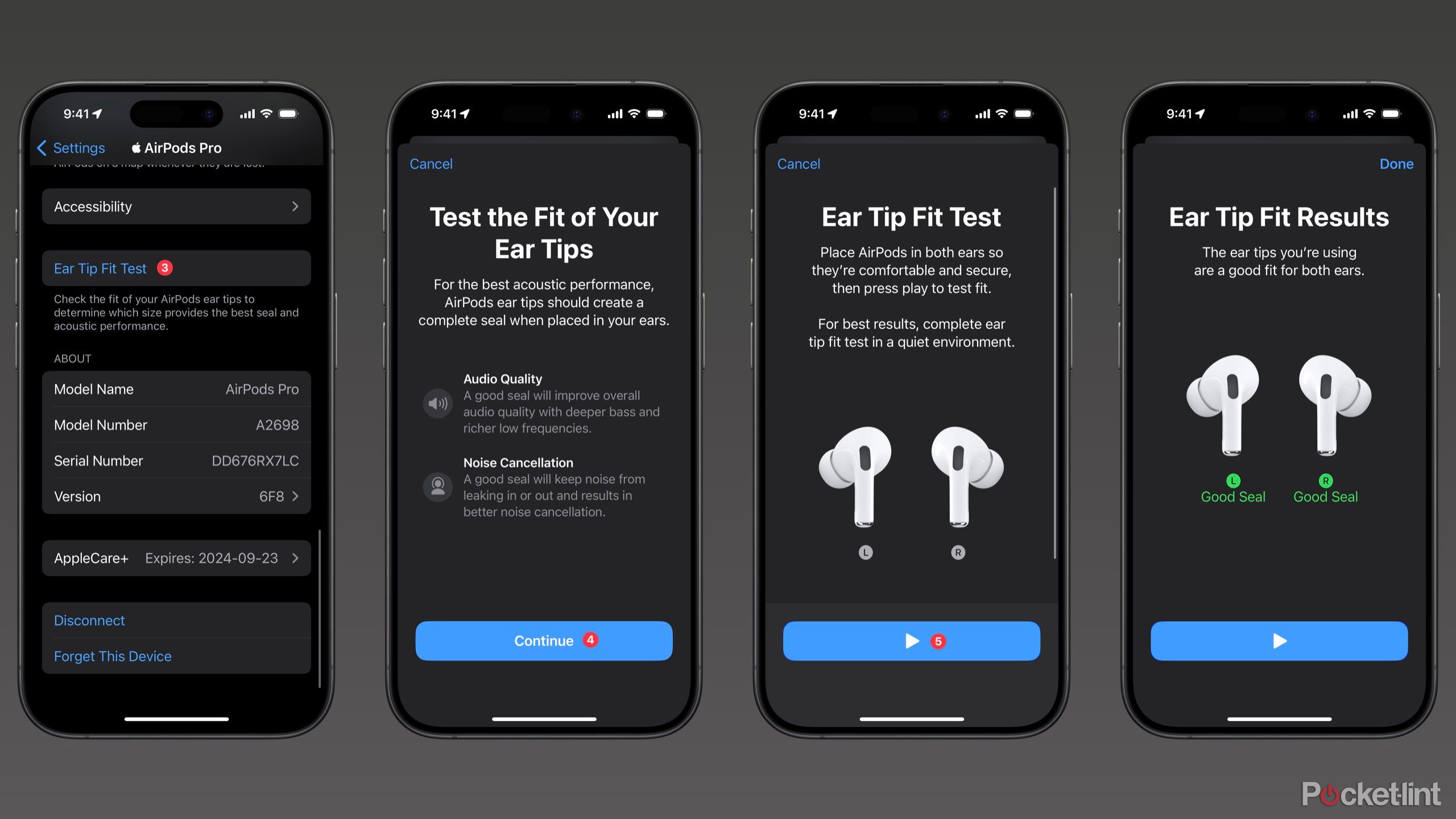Key Takeaways
- AirPods Pro is available for $249 at Apple.
- AirPods Pro features 6 hours of battery life, water resistance, and Apple’s latest audio features.
- This article contains six underutilized tips and trick for Apple’s 2nd generation AirPods Pro.
The AirPods Pro is my favorite pair of earphones that Apple sells. These small, activity-focused earbuds have six hours of battery life, are water-resistant, and offer all of Apple’s latest audio features as the only pair of AirPods to have the H2 chip. Priced at $249, it represents a decently significant price jump from the 3rd generation AirPods. Still, for prosumers like me, the best tech is easily worth the price.
Here are six underused tips and tricks for AirPods Pro that I recommend you don’t miss out on.
1 Swipe for volume
Adjust your volume by dragging your finger
Pocket-lint
Adjusting the volume of your AirPods Pro is surprisingly easy with this first hidden tip. Drag your finger up or down the indent of an AirPods Pro stem. Dragging up will increase your volume, and dragging down will decrease it. This can be a much more convenient way to adjust your volume without pulling out your phone.
2 Press and hold
Activate Siri or switch between noise control modes
Pocket-lint
With the same indent on your AirPods Pro stem used to adjust your volume, you can also control your audio by squeezing it down with two fingers. One press pauses or plays your audio, while a double and triple press skip and go back, respectively. Pressing and holding down can either activate Siri or switch between two or more noise control modes: Noise Cancellation, Adaptive, Transparency, and off.
To select whether a press and hold changes between Siri or noise control: open Settings > select your AirPods Pro > choose Left or Right under PRESS AND HOLD AIRPODS > select either Siri or Noise Control. If you choose Noise Control, you can select two or more noise control modes to switch between.
3 Personalized Volume
Automatically adjust your volume based on your environment
Pocket-lint
Personalized Volume is exclusively available on the 2nd generation AirPods Pro. When enabled, this feature automatically adjusts the volume of your audio based on the noise in your environment. For example, your audio may increase when walking near a loud construction site and decrease as you walk away.
To enable Personalized Volume: open Settings > select your AirPods Pro > toggle Personalized Volume to green.
4 Conversation Awareness
Turn down your volume when a conversation is detected
Pocket-lint
Conversation Awareness is another audio-focused feature similar to Personalized Volume. It attempts to adjust your volume based on your surroundings. This feature lowers your volume when a conversation is detected and increases it when the conversation is over. It’s a handy feature that aims to eliminate the need to pause and resume audio when interrupted for a brief conversation.
To enable Conversation Awareness: open Settings > select your AirPods Pro > toggle Conversation Awareness to green.

Related
AirPods Pro
Apple’s AirPods are iconic, but with similar names and designs, it can be hard to know the differences when shopping. We break it down.
5 Loud Sound Reduction
Reduces the loud noises around you
Pocket-lint
Loud Sound Reduction is a spin-off feature of active noise cancellation. When loud noises are detected, your AirPods attempt to generate sound waves to cancel out the noise. Loud Sound Reduction can be an excellent feature while walking, as it helps you avoid being blasted by loud noises without changing other aspects of your listening experience, like volume, as Personalized Volume does.
To enable Loud Sound Reduction: open Settings, select your AirPods Pro, and toggle Loud Sound Reduction to green.
6 Ear Tip Fit Test
Check you’re using the best ear tips
Pocket-lint
Every pair of 2nd generation AirPods Pro comes with four sizes of silicone ear tips: extra small, small, medium, and large. Personally, I found that only the extra small fit my ears well, which is why I wasn’t a fan of the 1st generation AirPods Pro, which only came in three larger sizes. If you’re unsure which ear tip size is best for your ears, Apple offers an Ear Tip Fit Test on iOS. By running this test, you’ll be informed whether the ear tip size on either ear provides an appropriate seal.
To conduct an Ear Tip Fit Test: open Settings, select your AirPods Pro, scroll down to and tap Ear Tip Fit Test, tap Continue, and then tap Play. You’ll receive individual results for each pod.
Trending Products

Cooler Master MasterBox Q300L Micro-ATX Tower with Magnetic Design Dust Filter, Transparent Acrylic Side Panel, Adjustable I/O & Fully Ventilated Airflow, Black (MCB-Q300L-KANN-S00)

ASUS TUF Gaming GT301 ZAKU II Edition ATX mid-Tower Compact case with Tempered Glass Side Panel, Honeycomb Front Panel, 120mm Aura Addressable RGB Fan, Headphone Hanger,360mm Radiator, Gundam Edition

ASUS TUF Gaming GT501 Mid-Tower Computer Case for up to EATX Motherboards with USB 3.0 Front Panel Cases GT501/GRY/WITH Handle

be quiet! Pure Base 500DX ATX Mid Tower PC case | ARGB | 3 Pre-Installed Pure Wings 2 Fans | Tempered Glass Window | Black | BGW37

ASUS ROG Strix Helios GX601 White Edition RGB Mid-Tower Computer Case for ATX/EATX Motherboards with tempered glass, aluminum frame, GPU braces, 420mm radiator support and Aura Sync